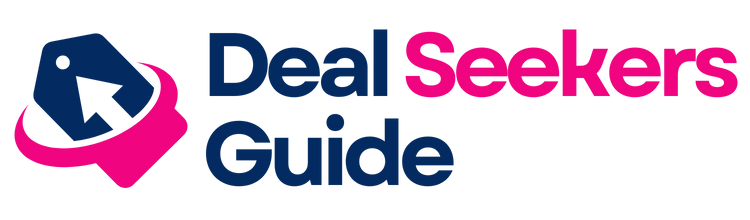HDMI vs DisplayPort: Choosing the Best Connection for Gaming Performance

Photo by Reet Talreja on Unsplash
Introduction
When building or upgrading a gaming setup, choosing between HDMI and DisplayPort is a critical decision with direct impact on gameplay experience, visual quality, and device compatibility. Both technologies have evolved rapidly, offering advanced features for gamers, but the optimal choice depends on your platform, monitor, and gaming priorities. This article breaks down the technical differences, practical considerations, and step-by-step guidance to help you select and implement the best connection for your needs.
Understanding HDMI and DisplayPort Technologies
HDMI (High-Definition Multimedia Interface) is widely used for TVs, gaming consoles, home theaters, and most consumer electronics. DisplayPort is designed primarily for computer monitors and high-performance graphics cards, offering benefits tailored to competitive PC gaming. Both standards support high resolutions and refresh rates, but differ in bandwidth, compatibility, and feature sets.
Bandwidth and Resolution
Bandwidth determines how much data a cable can transmit, affecting maximum resolution and refresh rate. HDMI 2.1 supports up to 48Gbps, enabling 4K at 120Hz and even 8K at 60Hz with compression, making it ideal for next-gen consoles and modern TVs [1] . DisplayPort 1.4 delivers 32.4Gbps, supporting 4K at 120Hz (with Display Stream Compression) [2] . The latest DisplayPort 2.1 reaches a remarkable 80Gbps, providing 4K at 240Hz or 8K at 60Hz without compression-ideal for ultra-high refresh rate gaming monitors [1] .
Refresh Rate and Gaming Impact
Refresh rate is crucial for smooth gameplay and responsiveness. HDMI 2.1 enables console gamers to enjoy high frame rates on compatible TVs, but DisplayPort is tailored for PC gamers seeking 144Hz or above, often required for competitive esports. DisplayPort 2.1’s bandwidth allows for future-proofing as monitors supporting extreme refresh rates become more common [2] .
Feature Comparison: HDMI vs DisplayPort
| Feature | HDMI 2.1 | DisplayPort 2.1 | Gaming Impact |
|---|---|---|---|
| Max Resolution & Refresh Rate | 4K@120Hz, 8K@60Hz | 4K@240Hz, 8K@60Hz | DisplayPort offers higher refresh rates for competitive PC gaming; HDMI covers 4K@120Hz for consoles |
| Max Bandwidth | 48Gbps | 80Gbps | Higher bandwidth on DisplayPort benefits maximum resolution/frame rates |
| VRR (Variable Refresh Rate) | Full support (G-Sync, FreeSync, ALLM) | Native support (FreeSync, G-Sync) | Both support smooth gameplay; DisplayPort is often preferred for PC monitors |
| Latency & Signal Stability | Slightly higher latency in extreme setups | Lower latency, highly stable over longer distances | DisplayPort preferred for competitive gaming |
| Audio Support | eARC, Dolby Atmos | Multi-channel, no eARC | HDMI better for home theater/console, DisplayPort for PC setups |
Choosing Based on Your Gaming Setup
Console Gaming (PS5, Xbox Series X/S)
Modern consoles are designed for HDMI 2.1, supporting features like Auto Low Latency Mode (ALLM), eARC for advanced audio, and native VRR for smooth gameplay on TVs [3] . HDMI 2.1 is the only practical option for console gamers seeking 4K@120Hz, HDR10, and Dolby Vision support.
To set up your console for optimal performance:
- Ensure your TV supports HDMI 2.1 and enable Game Mode for lowest input lag.
- Use a certified Ultra High Speed HDMI cable for full bandwidth.
- Activate ALLM and VRR features in the TV and console settings.
PC Gaming (High Refresh Rate Monitors)
Competitive PC gamers benefit most from DisplayPort, especially when using 144Hz or higher monitors. DisplayPort’s broader support for Adaptive Sync (G-Sync/FreeSync) and multi-monitor daisy chaining via Multi-Stream Transport (MST) make it the preferred choice for esports and immersive multi-display setups [1] .
To optimize PC gaming:
- Confirm your graphics card supports DisplayPort 1.4 or 2.1.
- Connect your monitor using a certified DisplayPort cable.
- Enable Adaptive Sync in both your GPU software and monitor settings.
Compatibility and Device Support
HDMI is nearly universal across TVs, projectors, soundbars, receivers, Blu-ray players, and streaming devices, while DisplayPort is common on computer monitors and graphics cards [3] . For most users, device compatibility will dictate the choice. If you need to connect a gaming console or home theater equipment, HDMI is required. For high-refresh PC gaming, DisplayPort is recommended.

Photo by 6 9 on Unsplash
Monitor and Graphics Card Considerations
To fully leverage the capabilities of your display and graphics card:
- Check both your monitor and graphics card specifications for supported HDMI/DisplayPort standards.
- For Nvidia RTX 30/40/50-series or AMD RX 6000/7000 cards, DisplayPort 1.4 or 2.1 offers optimal performance with high-end monitors [2] .
- If your monitor only supports HDMI, ensure it’s HDMI 2.1 for 4K@120Hz gameplay.
Picture Quality and Input Lag
For most modern monitors, picture quality and response time are identical between HDMI and DisplayPort if both support the same resolution and refresh rate. Input lag differences are negligible; the decisive factor is often the max supported refresh rate on your equipment [3] .
Step-by-Step Guidance for Gamers
How to Select and Implement the Right Connection
- Identify your gaming platform. If you use a console/TV, HDMI is required; for PC/monitor, DisplayPort is preferred, especially for high refresh rates.
- Check device ports and supported standards. Look at your graphics card and monitor specs for HDMI 2.1 or DisplayPort 1.4/2.1 support.
- Assess your gaming needs. For competitive gaming or multi-monitor setups, prioritize DisplayPort. For home theater, consoles, or integrated audio, use HDMI.
- Purchase certified cables. Use Ultra High Speed HDMI cables for HDMI 2.1, or VESA-certified DisplayPort cables for DisplayPort 1.4/2.1.
- Enable relevant features. Activate Game Mode, ALLM, and VRR on TVs/consoles; enable Adaptive Sync and high refresh rates in PC monitor/GPU settings.
Potential Challenges and Solutions
Compatibility Issues: Some older devices may not support the latest HDMI/DisplayPort standards. To resolve, update display drivers, or use adapters/converters with qualifying language-note that signal quality and max refresh rate may be limited.
Cable Length Limitations: DisplayPort typically offers better signal stability over long cable runs. For HDMI setups longer than 15 feet, consider active cables or signal boosters.
Audio Features: HDMI offers advanced audio options (eARC, Dolby Atmos) not available on DisplayPort. For best surround sound, use HDMI in home theater setups.
Alternative Approaches for Mixed Environments
If your setup includes both PC and console gaming, many modern monitors offer both HDMI and DisplayPort inputs. You can connect your PC via DisplayPort for high refresh rates and your console via HDMI for home theater features. Use monitor input switching as needed.
Summary and Key Takeaways
Deciding between HDMI and DisplayPort for gaming depends on your hardware, gaming style, and desired features:
- Use HDMI 2.1 for consoles and home theater setups.
- Use DisplayPort 1.4/2.1 for high-refresh PC gaming and multi-monitor environments.
- Check device compatibility and buy certified cables.
- Enable advanced features for optimal performance.
If you need step-by-step help, consult your monitor and graphics card manuals, and search official support pages for guidance on enabling HDMI 2.1 or DisplayPort features. For further details, refer to manufacturer support and reputable tech review sites.
References
MORE FROM dealseekersguide.com